


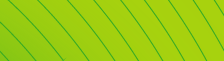

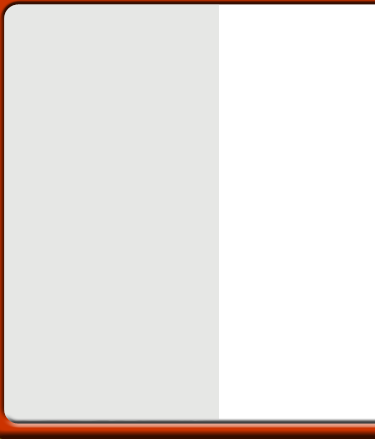
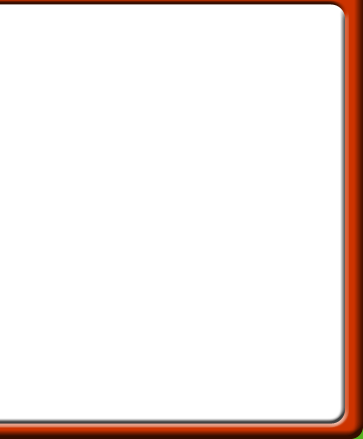
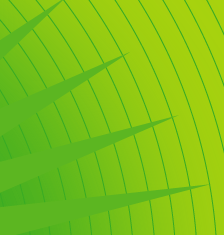



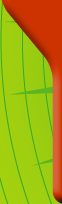
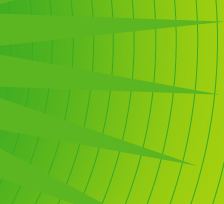
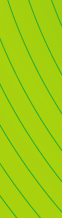
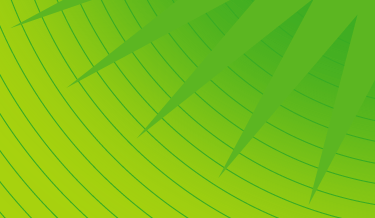
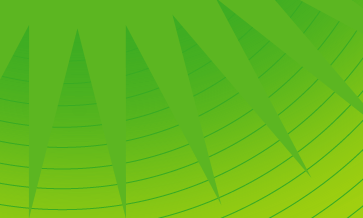

 |
 |
 |
 |
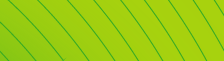 |
 |
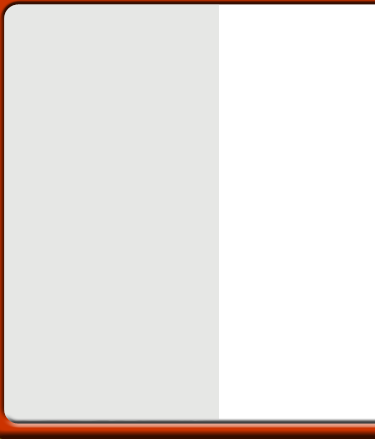 |
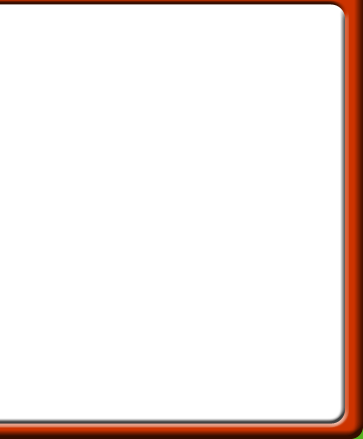 |
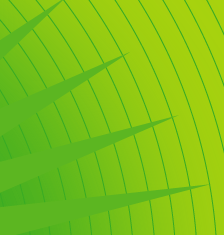 |
|
 |
||||
 |
||||
 |
||||
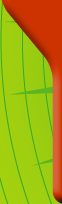 |
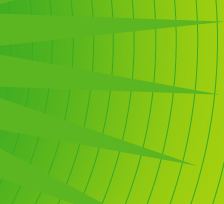 |
|||
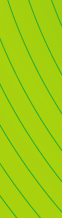 |
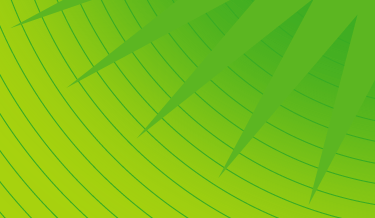 |
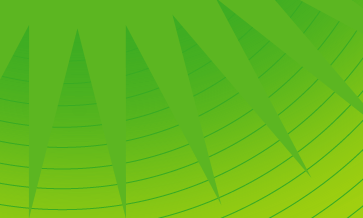 |
 |
|
| Multimedia |
| 01. Introduction |
| 02. Components |
| 03. Using layout features |
| 04. Finding out more |
| 05. Adding images |
| 06. Adding sound |
| 07. Adding video |
| 08. Adding links |
| 09. Designing a structure |
There are many programs available that allow you to make multimedia presentations. They are useful in ICT, English and other subjects as a way of presenting your ideas or the results of your research. Multimedia programs let you combine text, photographs, sound and video.
| Popular programs in schools are Hyperstudio and Illuminatus because they are not too expensive. PowerPoint is widely used in business presentations. Word has multimedia functionality, as do all web authoring programs. For professional multimedia productions Macromedia Director and Asymetrix Instructor are standard applications. |  |
Make sure you have all the text, still images, moving images and sound that you want to use before you start creating your production. You may find it useful to store them all in the same folder and then add subfolders for the different types of component (e.g. one subfolder for text, one for images, etc.)
Combining these components to create a presentation is exciting. You will need to start to think in sound and pictures instead of just words.
Text boxes
You will usually be able to click on an ‘Add Text Box’ button and then draw a text box to the size and shape that you want it on screen. You will then be able to add text and alter the text size and style by either clicking on the box itself or by selecting the box and then clicking on a ‘Font’ button.
Picture boxes
You will usually be able to add a graphic either by pasting the graphic on to the screen and then deciding where it should be placed, or by creating a picture box and then importing the graphic into the box.
Look in the help files of the multimedia authoring program you are using to find out more about the various layout features you can use.

Either:
Add the sound to the background screen, so that when you move into that screen the sound will start playing.
Or:
Add sound to an object (e.g. an icon, a picture, a button or text), so that when you either click on the object or move the mouse over the object the sound will start playing.
You should check in the help files on your multimedia authoring program for instructions on how to add sound.
You may be able to use a digital video camera which will allow you to shoot sections of video and save them on your own computer. These can then be edited and inserted in appropriate places in your presentation.
You should check in the help files of your multimedia authoring program for instructions on how to add video.
Most multimedia programs include a system of hyperlinks which allow users to control the way in which they move through the presentation. Getting these links in the right place is obviously very important.
Different programs have their own methods of creating links. Some are based on linking words and objects. Others are based on allowing a certain amount of time to elapse or a certain sequence of events to occur before moving to the next screen or event. Often you will be able to choose a transition effect which will make the presentation look more interesting as you move from screen to screen.
Microsoft Word uses a system of hyperlinks to link documents and sections of documents together. The same system is used when Word documents are converted to HTML or XML, allowing the author to construct a complete multimedia website.
It is often useful to draw a flow chart of your multimedia presentation, document or product, showing the sections and the links which you need, before you begin to construct it. A simplified version of a flow chart for a CD-ROM could look like this:
